
การติดตั้ง OpenVPN บน Windows 7,8,10,11
เลือกดาวน์โหลดไฟล์ให้ตรงกับ Version ของ Windows ที่ใช้อยู่
ดาวน์โหลดไฟล์สำหรับ Windows 64 Bit
ดาวน์โหลดไฟล์สำหรับ Windows 32 Bit
ดาวน์โหลดไฟล์ cmru.ovpn
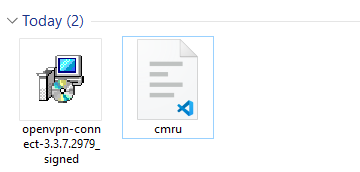
เริ่มทำการติดตั้ง
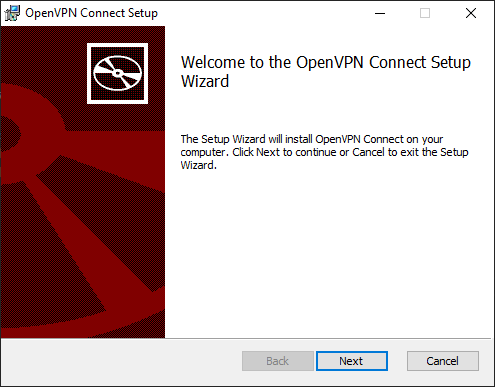
กด Next
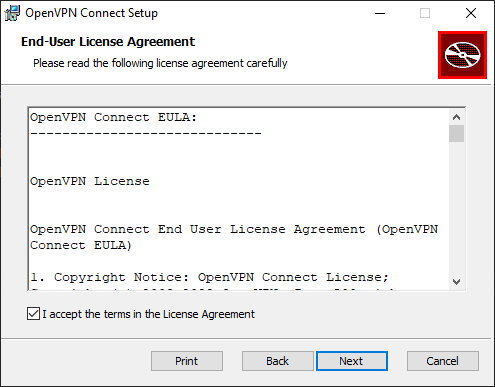
เลือก I accept the terms in the License Agreement แล้วกด Next
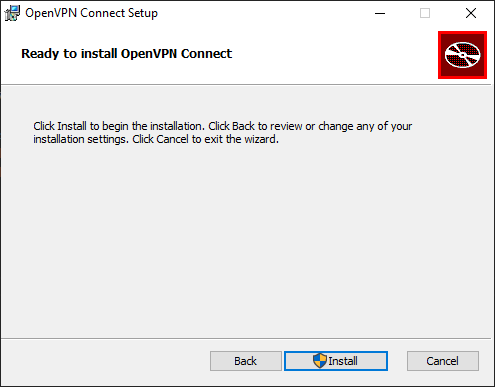
กด Install
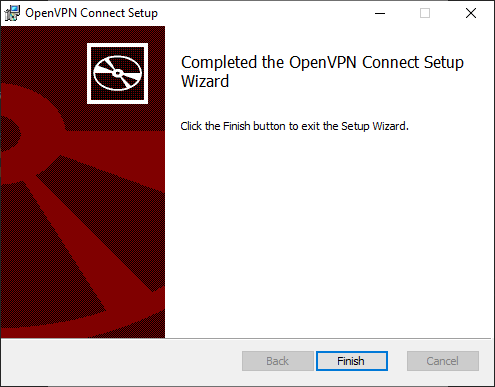
กด Finish
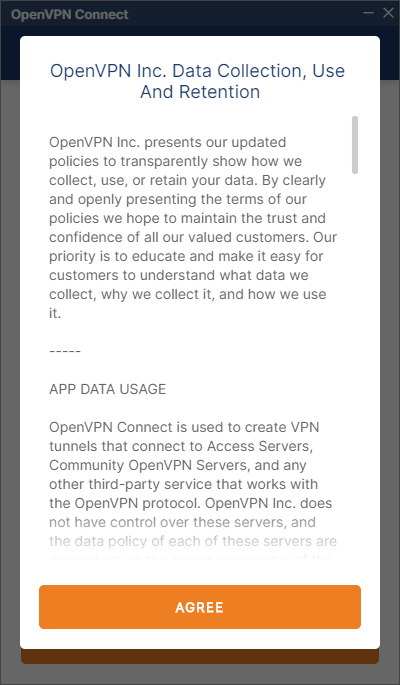
กด AGREE
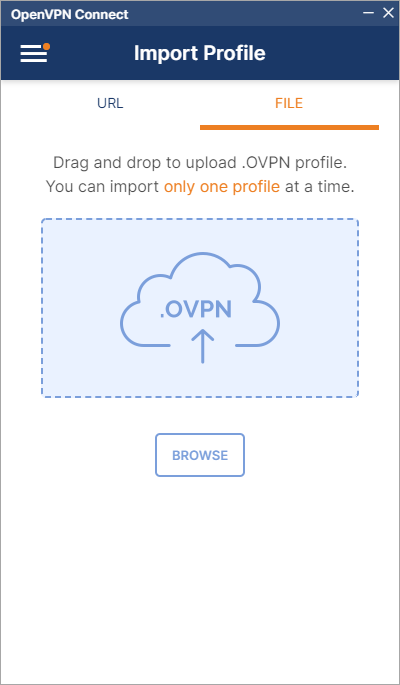
เลือกไปที่เมนู FILE
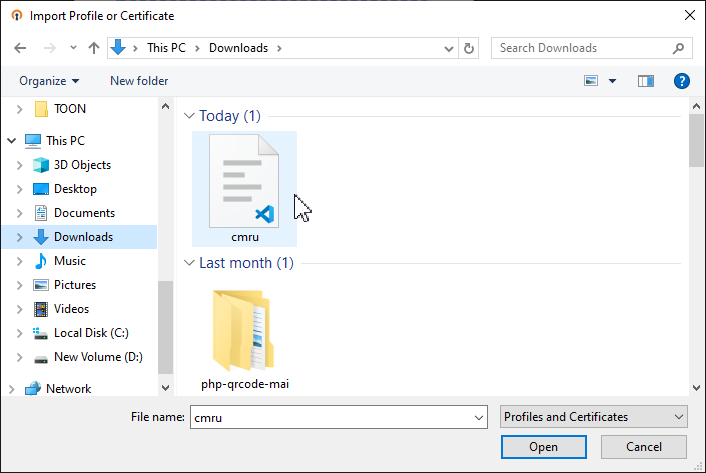
กด Browse แล้วเลือกหาไฟล์ cmru.ovpn ที่ดาวน์โหลดมา
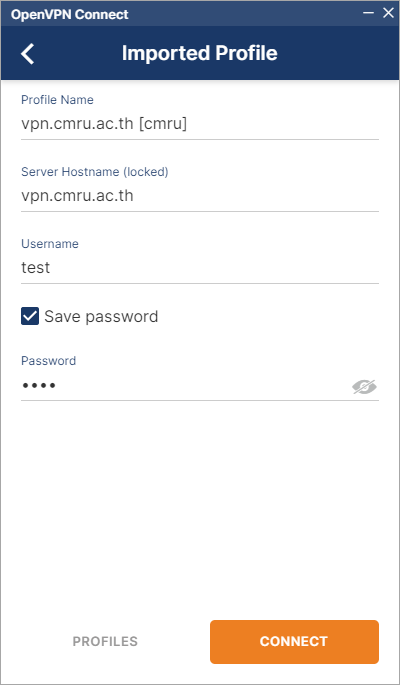
กรอก Username
กดเครื่องหมายถูก Save Password จากนั้นกรอก Password จากนั้นกด Connect
*** กรณีนักศึกษาใช้ Username และ Password เดียวกันกับระบบบริการการศึกษา https://reg.cmru.ac.th ***
*** กรณีอาจารย์และบุคลากรใช้ Username และ Password เดียวกันกับระบบสารสนเทศบุคลากร https://epersonal.cmru.ac.th/
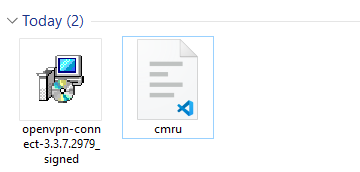
เริ่มทำการติดตั้ง
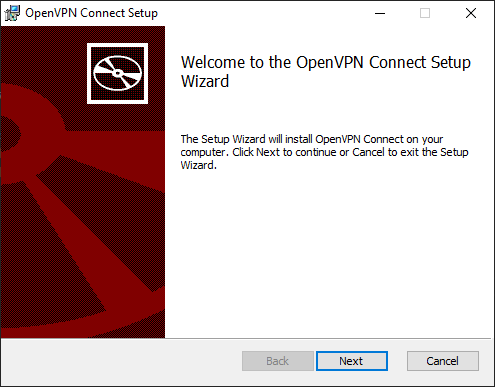
กด Next
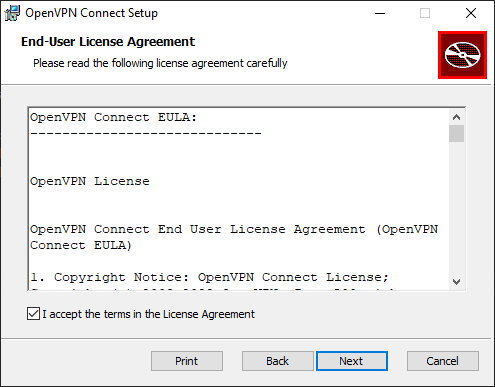
เลือก I accept the terms in the License Agreement แล้วกด Next
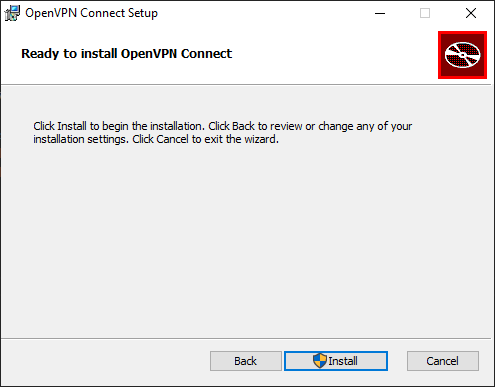
กด Install
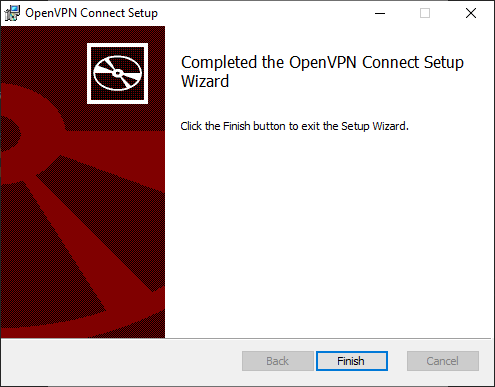
กด Finish
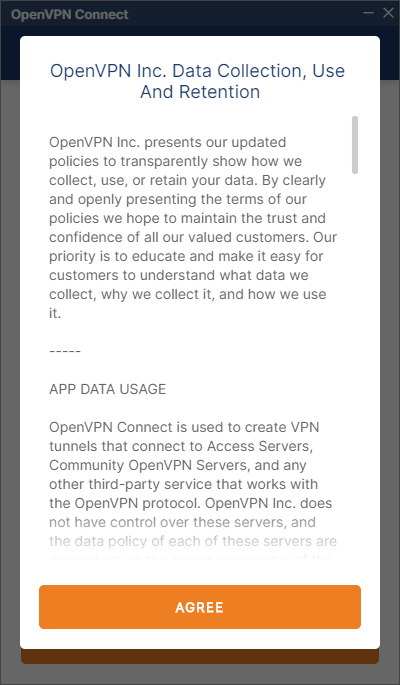
กด AGREE
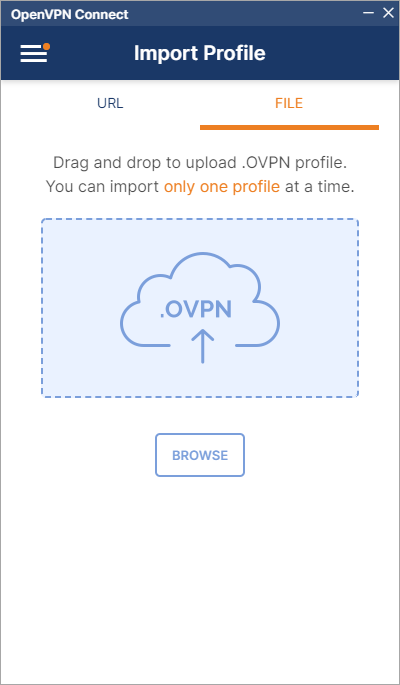
เลือกไปที่เมนู FILE
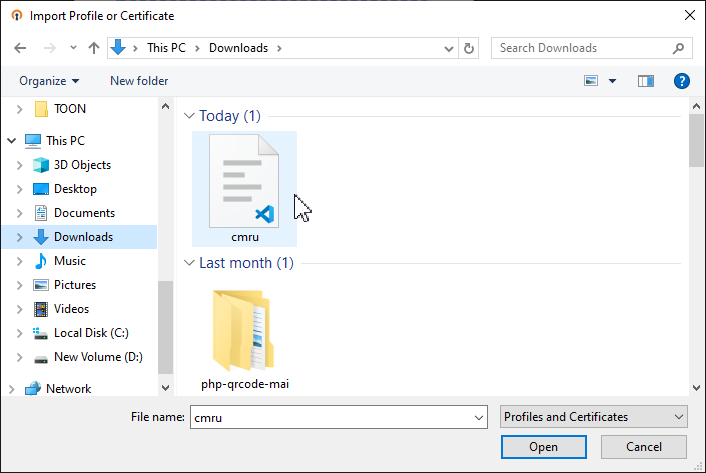
กด Browse แล้วเลือกหาไฟล์ cmru.ovpn ที่ดาวน์โหลดมา
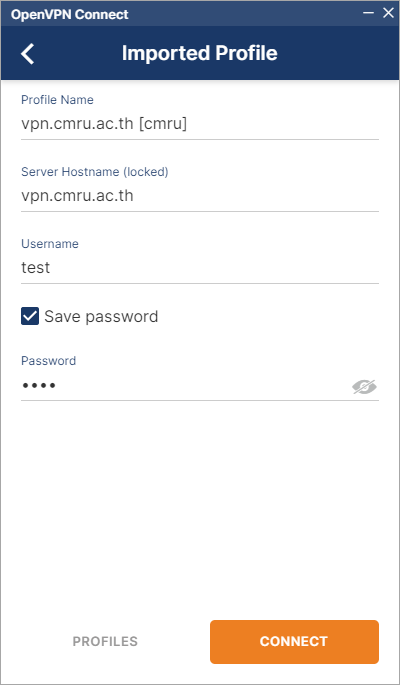
*** กรณีนักศึกษาใช้ Username และ Password เดียวกันกับระบบบริการการศึกษา https://reg.cmru.ac.th ***
*** กรณีอาจารย์และบุคลากรใช้ Username และ Password เดียวกันกับระบบสารสนเทศบุคลากร https://epersonal.cmru.ac.th/